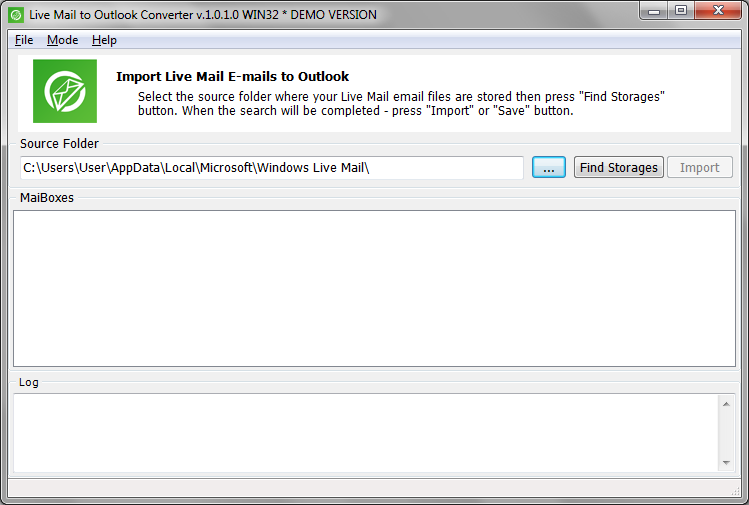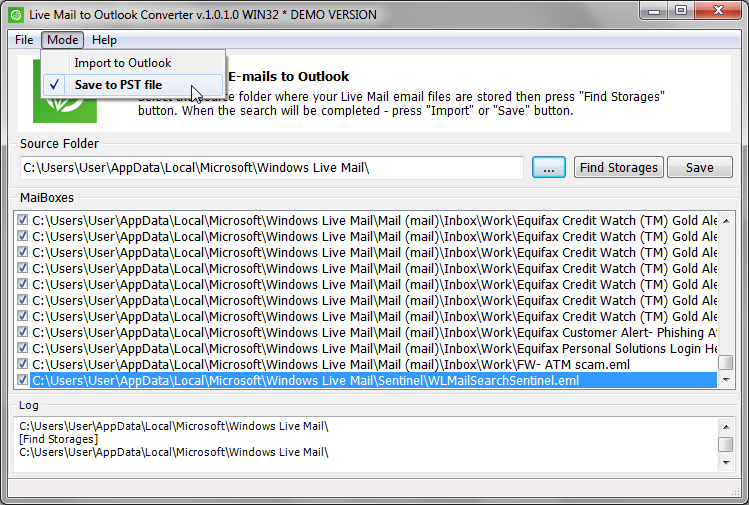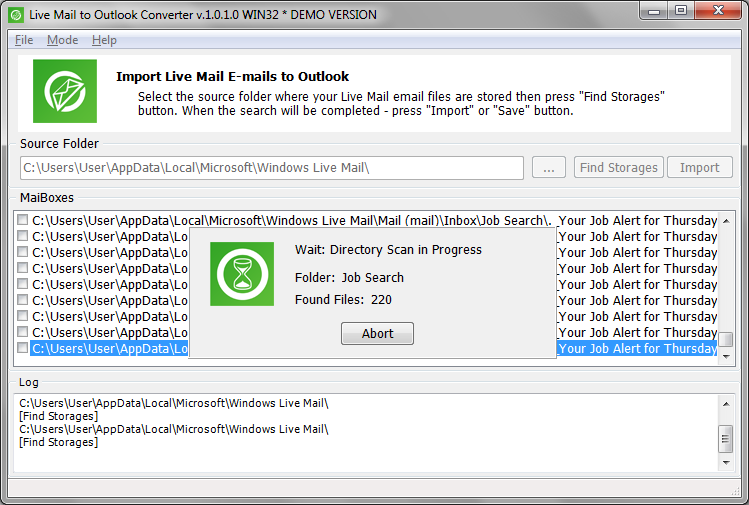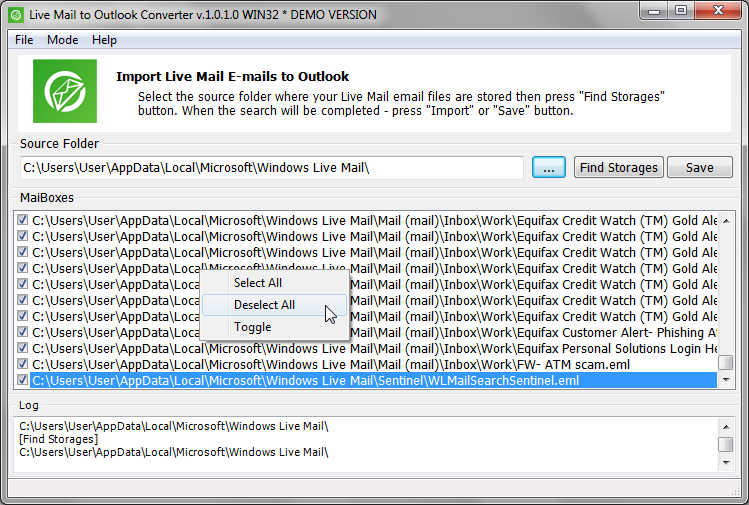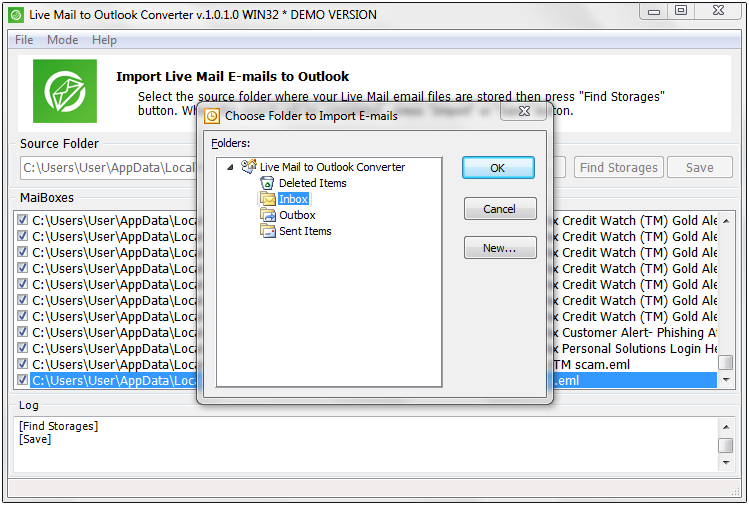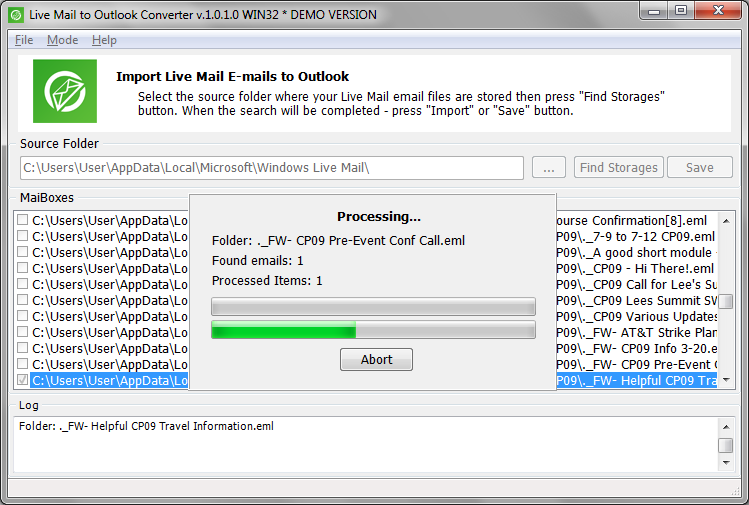In this guide, we will focus on how to Export Windows Live Mail to Outlook. This process is essential for Windows Live Mail users who are transitioning from Windows Mail to Outlook, or who simply want to back up their e-mail on another computer. Whether you’re upgrading your system, switching email clients, converting many or few EML files, or just want to ensure the safety of your important emails, this step-by-step guide will show you an easy way to export your Windows Mail emails to Outlook and another computer. Let’s get started.
Reasons to convert Windows Live Mail to Outlook
- Improved security. Outlook offers better security features than WLM, making it a safer choice for handling sensitive e-mail.
- Advanced features. Outlook offers more advanced features such as calendar, task management, contact management, and note taking that are not available in Windows Mail.
- Better integration. Outlook integrates seamlessly with other Microsoft Office applications, making it easier to share and manage information across platforms.
- Improved user interface. Many users find the Outlook interface more intuitive and easier to use than Windows Mail.
- Greater accessibility. Outlook can be accessed from multiple devices, including smartphones and tablets, giving users more flexibility and convenience.
- Regular updates. Microsoft regularly updates Outlook with new features and security enhancements, ensuring that the software remains up-to-date and secure.
- Reliable support. Microsoft provides reliable customer support for Outlook, ensuring that any issues or questions are addressed promptly.
Export Windows Mail Emails to Outlook Using Our Converter
Transferring emails from the older Live Mail client to Outlook is not as easy as it may seem, because Live Mail and Outlook store messages in completely incompatible formats. So you can’t directly export data from Live Mail and import to Outlook.
With Windows Live Mail to Outlook Converter you can migrate your Windows Live Mail to Outlook in the most straightforward and simple way. Below, you will find thorough step-by-step instructions on how to migrate Windows Live Mail messages to Outlook 2016 and other versions too.
A quick guide to converting Live Mail to Outlook
- Download, install and run the Live Mail to Outlook Converter tool.
- Click the Browse button (with the three dots icon) and select the source folder where Live Mail messages and folders are stored. This option is also available from the File Menu.
- Click “Scan Folder” button and wait for the end of folder scanning.
- Click the “Save PST” button and specify PST file name and location to save it.
- In the dialog box that appears, specify the destination Outlook folder where the emails will be imported (for example, Inbox).
- Wait for the conversion to finish.
- Open Outlook and check the imported emails.
Click this link to scroll down to the detailed instruction > How to import Windows Live Mail to Outlook
What is Windows Live Mail to Outlook Converter
Windows Live Mail to Outlook Converter is an automated software tool to export email messages from Live Mail to Microsoft Outlook. The tool features the high-performing conversion engine for extra-fast importing of emails, the streamlined user interface for easy use, and support for all versions of Microsoft Outlook for effortless automated migration.
Windows Live Mail to Outlook Converter is made with ordinary people in mind, so it is extremely easy to use even if you’ve never transferred your emails before and don’t know how to do this.
What you can do with Windows Live Mail to Outlook Converter
The program automatically finds where Windows Live Mail is installed, scans its nested folder structure where email files are, and then allows you to export emails from Windows Live Mail to Outlook in just a few simple actions.
Importantly, you don’t need to configure anything: the entire process is simple, fast and safe. What’s important too is that Windows Live Mail to Outlook Converter accurately and carefully moves every single bit of your correspondence to Outlook.
Windows Live Mail to Outlook Converter transfers:
- Email messages
- Embedded images and other objects
- Attached documents
- Formatting
- And other data (find the complete list below)
The tool literally takes the entire directory structure of your installed copy of Windows Live Mail and mirrors it within your Outlook account, so you can start working with your emails shortly after importing completes.
Needless to say, Windows Live Mail to Outlook Converter provides a much easier and intuitive way to quickly convert Windows Live Mail to Outlook in comparison to other tools and online services. It is automated, it is fast, and it provides the best importing accuracy among competitors.
How to import & export Windows Live Mail to Outlook (step-by-step instruction)
This guide explains how to use Windows Live Mail to Outlook Converter to transfer emails from Windows Live Mail email client to one of Outlook versions: 2021, 2019, 2016 etc.
Step 1: Download Live Mail to Outlook Converter
Windows Live Mail to Outlook Converter is a free-to-try application. You can download the free trial at our official website using this link. The free trial version allows you to evaluate all capabilities and functions of the program with certain limitations.
Downloading takes about 5 seconds on a typical broadband connection.
Step 2: Install and run Windows Live Mail to Outlook Converter
The setup process to install Windows Live Mail to Outlook Converter is pretty much standard. You will need to run the downloaded setup file, run it and follow the steps of the Setup procedure.
Installation takes just a minute. After it finishes you can execute the program using the desktop shortcut or the Start menu.
Step 3: Select the Window Live Mail folder to convert
As soon as you run Windows Live Mail to Outlook Converter, the program will attempt to detect the live mail storage folder where Windows Mail stores email files. This process is automatic and is done almost instantly, so the next second after you execute the tool, you should see its very first dialog shown below:
Notice that the Source Folder box already displays the path to the Live Mail storage folder the program has detected automatically.
If this folder is correct, you don’t need to do anything more right now, proceed to the next step. However, if you want to export from Windows Mail to Outlook from some other folder, you can pick that folder manually. For instance, if you have already copied EML files you want to transfer to your Outlook account or export to PST, you can specify the folder to import emails from manually.
To manually pick the source folder, click the “…’ button in the dialog. Browse for a folder or folders you want to export, and click the “Open” button.
Step 4: Choose the email exporting mode
Select how you want to convert Windows Live Mail emails to Outlook: directly or via a separate PST file. As we said above, Windows Live Mail to Outlook Converter supports two ways of exporting:
- Export from Windows Live Mail to Outlook directly.
- Import Windows Live Mail to a PST file.
Note: Import may not work if your Outlook profile is configured with IMAP or Exchange accounts. We suggest you to use the PST saving option.
While the first option is default and is typically what you should pick in most cases, the ability to save exported emails to a standalone PST document helps you switching from Windows Live Mail to Outlook easier. You know, you may have used Live Mail on your work computer and now you want to transfer emails to Outlook 2013 or 2016 on your home PC. How to do this? The answer is the option our tool provides:
“Save to PST” is the default option.
Step 5: Scan the selected folder for EML files
Click the “Find Storages” button next to the “Source Folder” box. The program will start scanning the specified folder and reveals all the mailboxes of the EML file format that you can possibly to import Windows Live Mail to your Outlook 2021 or other version.
Note that the complexity of the structure of folders is not a problem for the software. In fact, our tool easily scans and exports Live Mail EML format files from Windows Mail to Outlook 2013, 2016, 32-bit or 64-bit and regardless of how many nested folders are there. All EML storages will be found and prepared to export process.
The process of scanning may take some time. The current progress is displayed in the information window and is updated in real time.
Step 6: Conversion!
Once the scan finishes, you can select Windows Live mail files to convert to Outlook.
To do this, select the files in the list to convert. To quickly select multiple files, press Shift and Ctrl buttons on the keyboard and select items with the mouse. To select or unselect all the files, use the right-click menu.
When you have prepared everything that needs to be imported to Outlook from Windows Live Mail, click the “Save PST” or ”Import” button which allows import EML files into Outlook or PST files.
If you previously chose to convert to PST file, Live Mail Converter software will export and save the selected Windows Live mail mailbox files to Outlook PST format. Of course, the program will ask you where you want to save that PST data file. The button will say “Save” then. You may select Outlook data file which already exists if you want to append it with imported data.
Alternatively, if you have chosen to import directly to Outlook desktop client, the button will say “Import”. In this case the program will take all the emails found in the scanned folder and will ask you to choose the location in the Outlook folder hierarchy to import the selected mails from Windows Live Mail email client to.
Step 7: Wait while the conversion is in progress
Windows Live Mail to Outlook Converter is one of the fastest email conversion utilities on the market. Thanks to the multi-thread, multi-core enabled engine, Live Mail conversion to Outlook is exhilaratingly fast.
Yes, with large volumes of messages the registered version of the program makes possible to convert, you may have to wait like 5 or 10 minutes. But that’s nothing compared to other much slower tools, not to mention manual method of migration from Windows Live Mail to Outlook which can literally take days.
Important notice on exporting of Windows Live Mail to Outlook 2007, 2013, 2016
You cannot import Windows Live Mail to an online account of Outlook. When the Outlook mailbox uses IMAP or Microsoft Exchange Server to store and update it contents, importing emails directly is not possible. Technically, you can do this, but all imported emails will be gone upon the next synchronization of your account with the server, so there is simply no need to do this.
If you want to transfer Windows Live Mail emails to Outlook (IMAP, Microsoft Exchange), you must use exporting to Outlook PST file instead. Then, you simply import this PST file from within MS Outlook.
How To Export Windows Live Mail To Outlook On Another Computer
Exporting Windows Live Mail to Outlook on another computer involves a few steps. The Live Mail user has two main options for doing this.
Option 1: Convert mail to Outlook PST on original computer then copy PST file to another computer
- Install Microsoft Outlook on the original computer that Windows Live Mail is installed on.
- Download and install a Live Mail to Outlook Converter tool. This tool will export Windows Live Mail emails into a PST storage file that can be read by Outlook.
- Run the converter tool and select the emails you want to export from Windows Live Mail. The tool will convert those emails to a PST format.
- Once the conversion is complete, copy the PST file to an external storage device, such as a USB flash drive.
- Move this external storage device to the new computer where you want to import the emails.
- On the new computer, open Outlook and import or open the .pst file. All of your Windows Live Mail email is now available in Outlook.
Option 2: Copy the source Live Mail email files to another computer and run the PST conversion
- Locate the Windows Mail data (EML files and their folders) on the original computer. These are the files that Windows Live Mail uses to store your email messages.
- Copy those EML files and folders to an external storage device on the same computer.
- Move that external storage device to your new computer.
- Make sure that Outlook is installed on the new computer.
- Use Live Mail to Outlook Converter to import Live Mail EML files into PST format that Outlook can read.
- Once the EML files are converted, you can open or import PST Outlook Data File file in Outlook.
Either method allows you to export your Windows Live Mail email messages to Outlook on another computer. Choose the method that works best for you. Converting Windows Live Mail emails using Live Mail emails conversion software is highly recommended.
Benefits Of Using Our Converter
- High performance data conversion. Windows Live Mail to Outlook Converter converts thousands of EML messages from Live Mail in just a minute. Importing a typical array of emails takes 5-10 minutes on average.
- Accurate automated migration process. The program automatically locates source folders containing email files, detects the version of Outlook you have and quickly exports all the messages and associated data to Outlook.
- Supports all Outlook versions, 2000-2019, 32-bit and 64-bit. It does not really matter, what Outlook you intend to use, and also what version of Windows Live Mail app you migrate from. Windows Live Mail to Outlook Converter supports everything, as standard.
- Export straight into Outlook or into a PST format. Windows Live Mail to Outlook Converter can transfer your emails directly to Outlook or save them as a standalone data file of PST file format for further importing.
With Windows Live Mail to Outlook Converter you will solve your email migration task much easier than you thought possible. Without risk, without hassle you run the tool and let it do the work. 99% automatically.
What does Windows Live Mail to Outlook Converter transfer to Outlook?
So, here is what exactly Windows Live Mail to Outlook Converter can transfer from Live Mail to Outlook:
- Folder structure
- Email text
- Email text formatting and styles
- Images and objects embedded to the email text
- Email headers (Sender, From, To, CC, BCC, Priority etc.)
- Email references (that is links to other messages)
- Attachments
- Links
- Encoding (automatically fixed if necessary)
Typical mistakes that can lead to unsuccessful conversion
Sometimes, the conversion does not go as smoothly as you expected. Why? Let’s take a look at several most common reasons that prevent Windows Live Mail to Outlook Converter from correctly converting your emails.
Error: there is no default user profile in Outlook
The program cannot export emails directly to your Outlook profile if there is no profile in Outlook. This is often the case when you have just installed Outlook and instantly decided to migrate from Windows Live Mail to Outlook 2007, 2010, 2013, 2016, 2019 or 2021.
Error: 32-bit/64-bit format mismatch
Apparently, you cannot export messages to 64-bit Outlook using the 32-bit version of the Windows Live Mail Converter. The opposite is also true. Run the corresponding version of the converter instead.
Error: Outlook online is not supported
As stated above, you cannot import emails directly into online Outlook profiles, be that the latest Outlook 365, or older Outlook 2003, 2007, 2010, 2013 versions that work via Exchange Server or IMAP.
Error: Outlook profile is corrupted
The reasons for inability to import emails from Windows Live Mail application to Outlook can be a damaged PST file or corrupted Outlook profile. We recommend repair the profile using some specialized tools, or import emails to a brand new PST file you created from scratch.
Error: Folder names seem truncated
The reason is the way Windows Live Mail stores mailbox files of the Live Mail account. It truncates filenames to 15 characters, so after the converter transfers them to Outlook, they are truncated as well. Please rename folders manually if needed.
Manual Methods And Their Disadvantages
There are a few manual methods for Live Mail to Outlook conversion, such as drag and drop method or export-import method. However, these methods are not ideal solutions as they are time-consuming, prone to data loss and require technical expertise. They also fail to preserve the original formatting and structure of the emails, making them a very poor solution for large-scale conversions.
The simplest Windows Live Mail to Outlook export software
In conclusion, you can see that using Windows Live Mail to Outlook Converter is really easy. Yes, this usage instruction may seem long, but in fact, you will spend much less time switching from Windows Live Mail to any Outlook version than you’ve already spent reading this guide.
So, don’t waste your time anymore! Download Windows Live Mail to Outlook Converter and export your Windows Live Mail messages, attachments and other associated information to Outlook. It is the most simple, fast and accurate way to say goodbye to your old Windows Live Mail client.
P.S. And if you need to also export Live Mail contacts to Outlook, here is the instruction for you.
FAQ
How to export contacts from Windows Live Mail to Outlook 2016?
The easiest way to do it is using specialized vCard converter, read more on how to export contacts from Windows Live Mail to Outlook. Another method is using of csv file (comma separated values) which would require significant efforts to import contacts to Outlook.
How do I export multiple emails from Windows Live Mail?
This can be done only with Live Mail to Outlook Converter software. Download it, select the emails you want to convert and save the resulting PST file to Outlook email client.
How do I import emails from Windows Live Mail to Outlook 2010?
The process for importing Windows Live Mail into Outlook 2010 is similar to the conversion process for other versions of Microsoft Outlook. Here is the instruction on using the pst converter tool.
Where are Windows Live Mail store emails?
Windows Live Mail stores your e-mail in a specific location on your computer. This location is usually in the Users folder on the drive where Windows is installed. Within that folder, you will find another folder named after your user name, and within that folder, a folder named “AppData. Within AppData, you will find the Local and Roaming folders. Windows Live Mail stores your e-mail in the Roaming folder under Microsoft and then Windows Live Mail. However, this location can vary depending on your specific Windows Operating System settings.
How do I save Windows Live Mail to a flash drive?
To save Windows Live Mail to a flash drive, you first need to find the folder where your e-mail is stored. This is usually located in the AppData folder under Users on your computer. Once you’ve located the Windows Live Mail folder, copy it. Then, plug your flash drive into your computer, browse to its location, and paste the copied folder onto the flash drive. This will save all of your Windows Live Mail e-mail to the flash drive.